Blender for architecture? A perfect match thanks to D5 Render!
Blender is an open-source and multifunctional graphics tool. However, as a universal 3D tool, Blender is not always ideal. But in combination with D5 Render, Blender becomes the ideal visualisation tool.

To achieve commonly used effects in architectural visualisation such as snow, rain, clouds, vegetation or animated vehicles, designers need several add-ons to work with Blender. That is where the real-time rendering tool D5 Render comes in as the ideal solution.
Livesync plugin D5
With D5 Export, D5 Link and D5 Material Bake, you have all the tools you need to take your Blender projects to the next level. Synchronise your Blender scene with D5 Render and take advantage of its advanced rendering capabilities. Adjust your materials, set your lighting and generate photorealistic images in a fraction of the time.
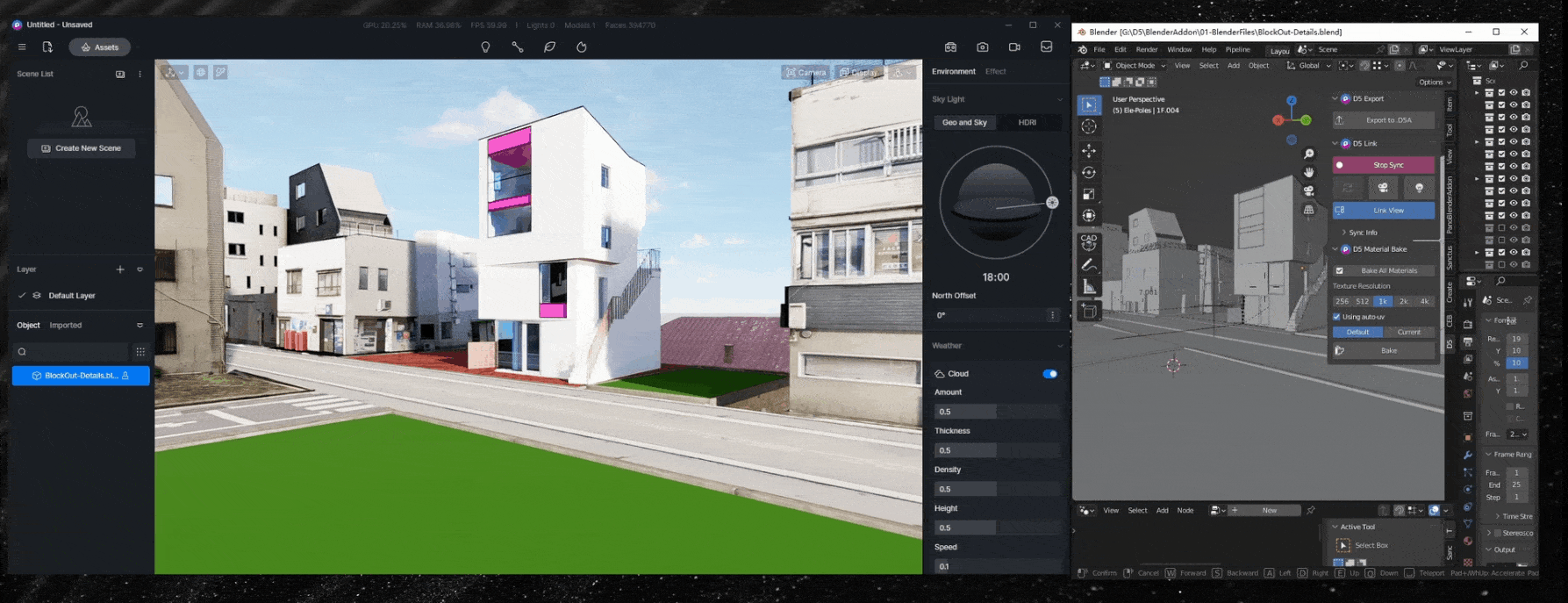
Create a realistic block with Blender and D5
To show how D5 Render helps you work more efficiently, we show how to create a realistic block with Blender and D5 real-time rendering.


1. Send your Blender project to D5 Render
First check your Blender model and synchronise the models, lights and different materials with D5 Render. Subsequent changes in Blender can be quickly updated in D5.
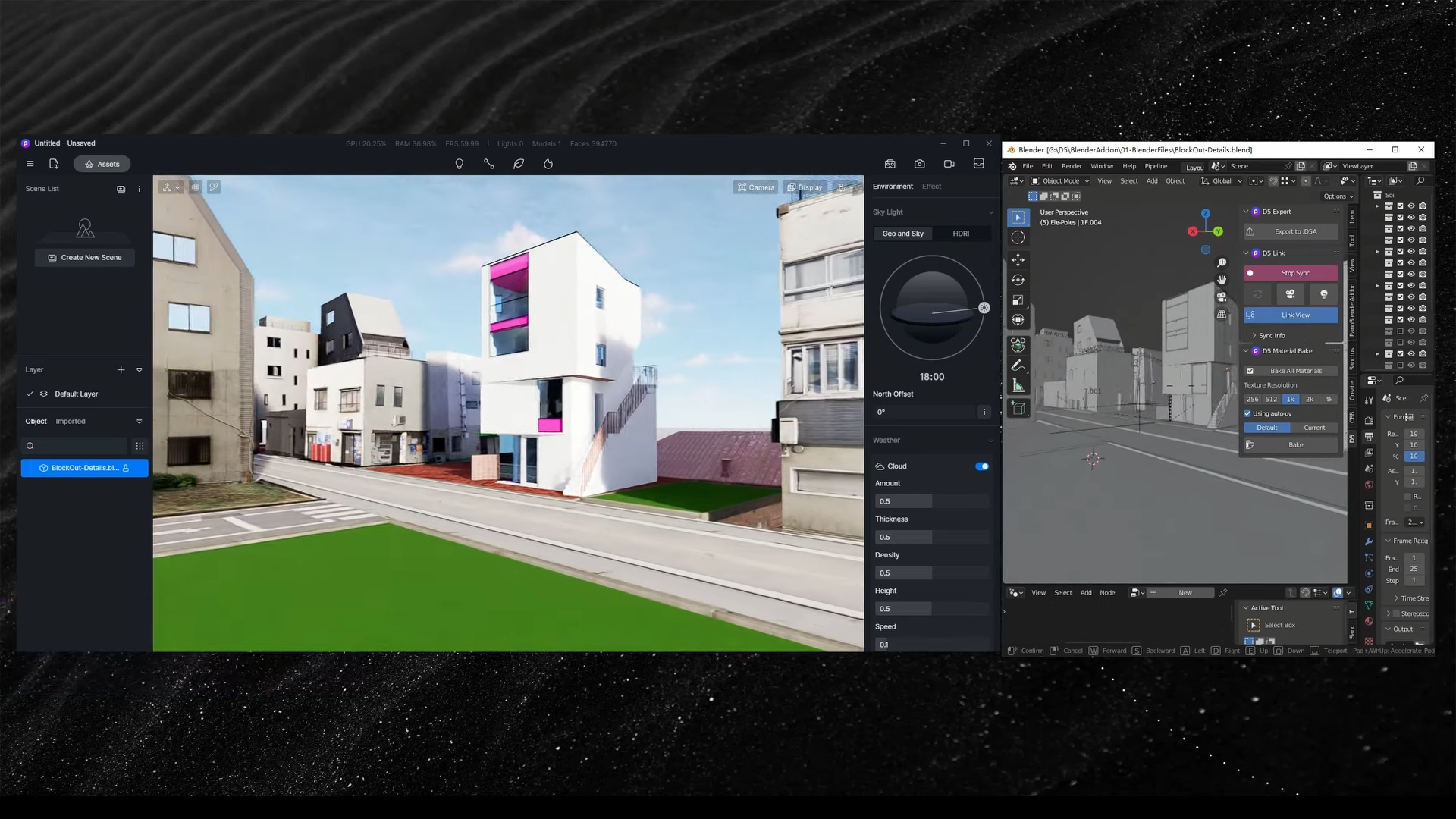
To synchronise models with curve-nodes, convert curve-node models to mesh-node models in Blender beforehand.
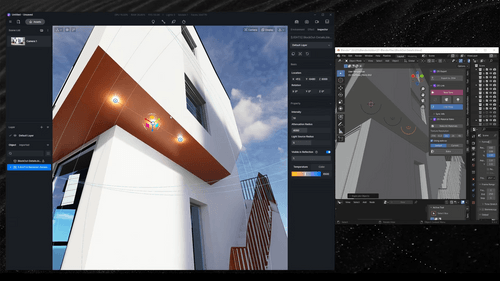
2. Create an atmospheric environment
Use the built-in cloudy HDRI as a base for a dark, rainy sky. You can further customise it by lowering the intensity of the HDRI and possibly importing your own HDRI for a more personalised look.
Want quick puddles of water on the road? Go to ‘Environment > Weather’, enable ‘Precipitation’ and set the intensity to 0. Done! For other weather conditions such as fog or snow, find all the options in ‘D5 Weather’.
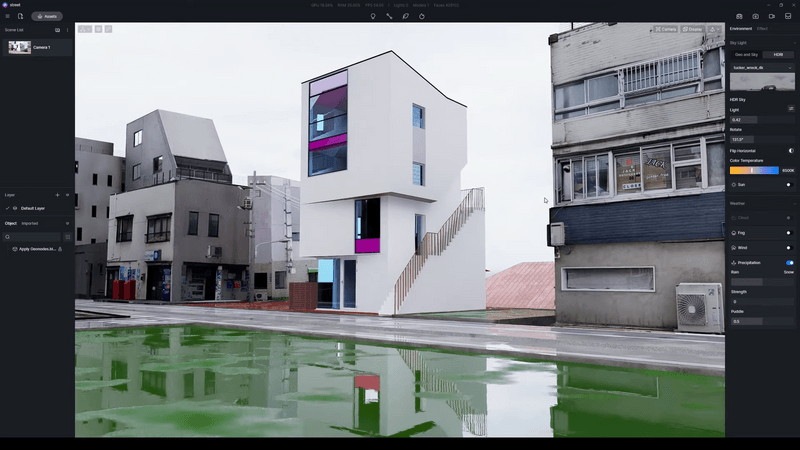
3. Easily edit materials
Editing materials is quite simple in D5 Render. Without complex textures, all you have to do is drag the texture slider and see how the material changes. Take this handrail, for example.
To give the handrail a brown-red metallic look, first choose a material from the built-in D5 asset library. Change the colour to a dark red shade and adjust ‘Roughness’ and ‘Metallic’ as required. Enable ‘Round Corner’ for a soft edge. Now the handrail looks realistic.
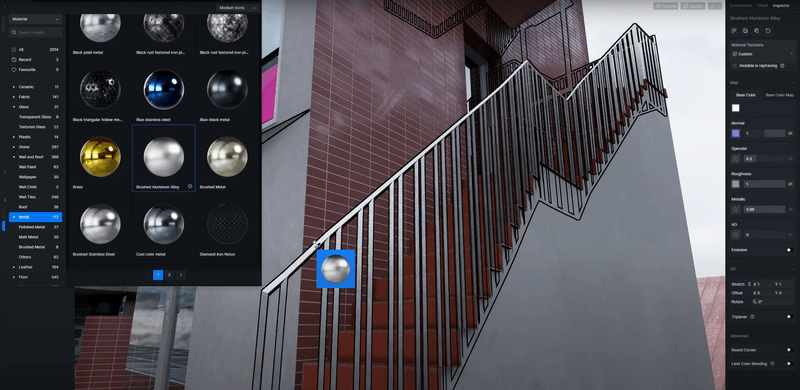

You can also edit other materials in this way. The D5 asset library has more than 2,000 high-quality materials. Drag them onto your design and, with a few adjustments to the parameters, you get a realistic effect.
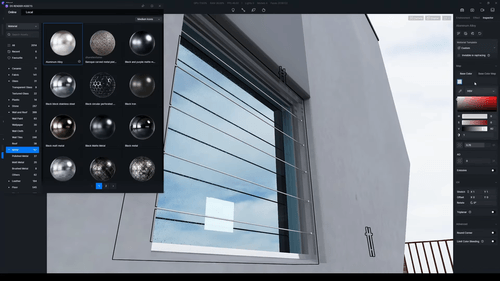
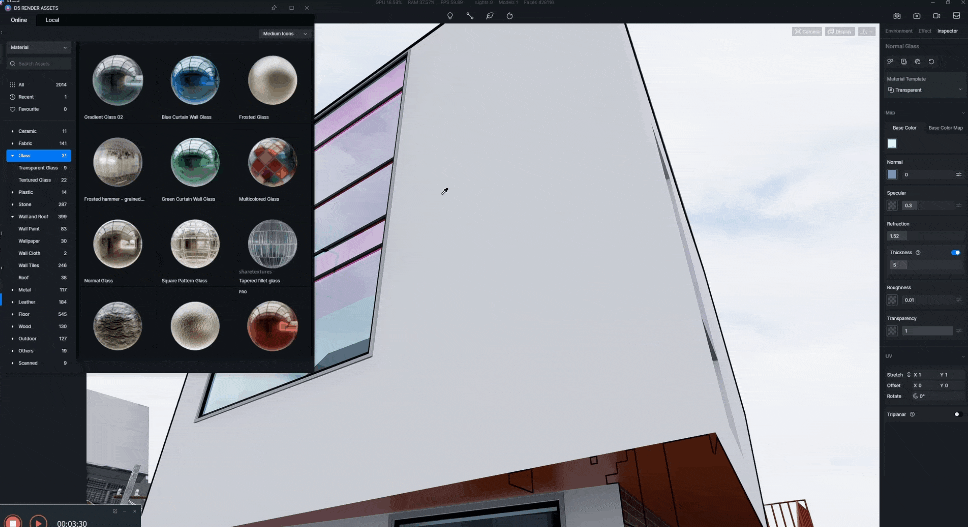
4. Enhance your design with more elements
Afterwards, you can add more details to make your design richer and more vibrant. With D5 Render, you no longer need to search the internet for decoration. The built-in D5 asset library contains more than 8,000 still and animated models and parts, from interior accessories to plants, characters and vehicles.
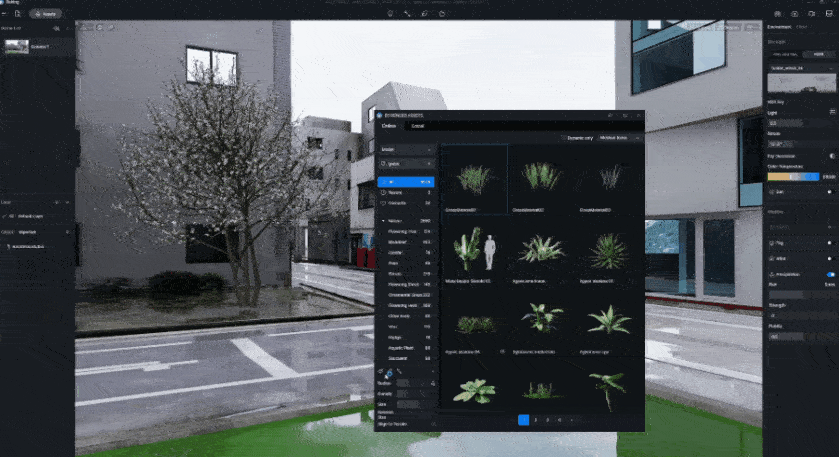
For example, you can add bushes and flowering trees on the lawn. Then add other ornaments such as animated characters and interior elements to make the scene more realistic.
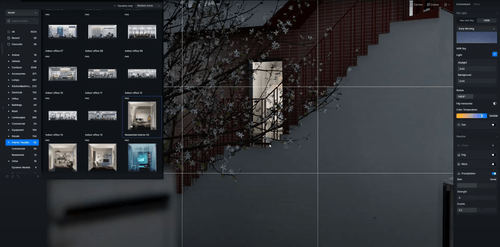
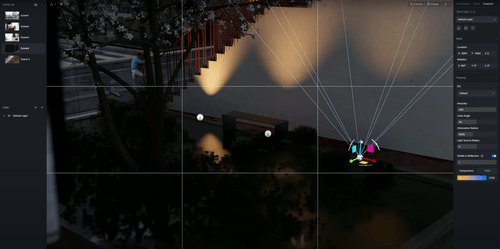
5. Quickly render stunning animations
Finally, comes the final step, rendering. Set the first and last camera shots on the timeline and design a path for the camera movement. You are now all set to render animations to your liking.
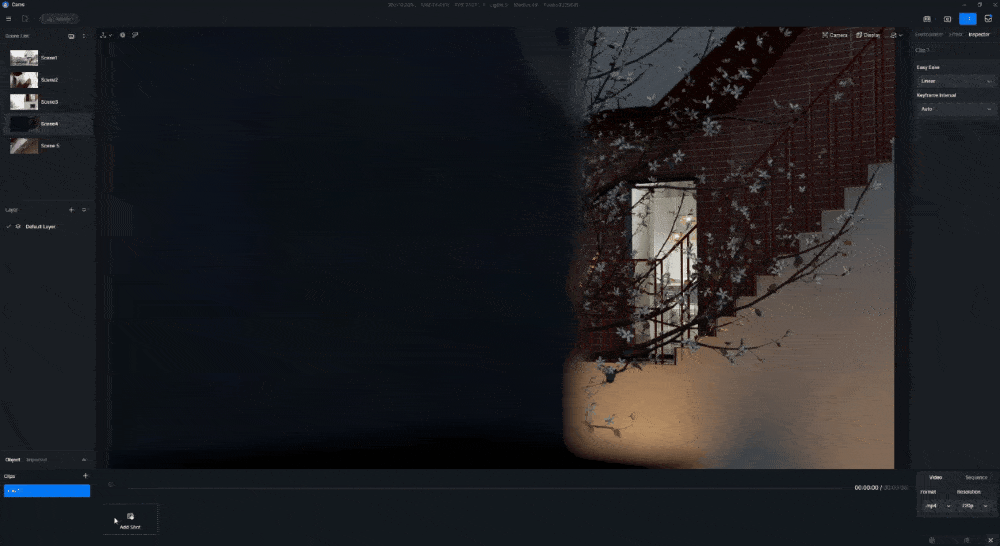
Ready to test it out yourself and create atmospheric designs by combining Blender and Archviz with D5? Request your trial version now!

.jpeg)

